Tags
Related Posts
Share This
Spotify Premium US Review
Spotify finally has come to the US, this week it landed in here. The Europeans love it, and I know the Americans will too. The music-streaming service has been wilidly popular in Europe, this left us craving and begging for it since it first was released. And now we are glad to say that Spotify is here. There are 3 (three) different plans for Spotify; Free, Unlimited, Premium. Each of them come at a different price, and have more features as you move up. Spotify Free is free, however it is very hard to get an invite. You have to request one, by going to: Spotify.com. Unlimited will cost you $4.99 a month, however you can join right away, and it gives you more features. Premium is the highest plan and it will cost you $9.99 a month. Keep in mind that it gives you the most features and you get it right away. Overall there should be a plan for everyone. We will be reviewing Spotify Premium. Now let’s get started with the full review of Spotify Premium.
Getting Started
So once you go to Spotify.com , You will see this homepage, the one in the photo above. As you can see here you can request a free invite, “like” Spotify on Facebook, and sign-up for Spotify Premium or Unlimited. From there you will complete your sign-up. Then once inside Spotify.com, you will see the website. With Spotify Premium you get access to Spotify on your computer and on your mobile phone. On your phone, you would go and download the Spotify app. Downloading the computer app is very easy. You Can Click Here To Download The Spotify Computer App. Or you can click “Get Spotify” and then in the top of the center on the new screen you will click Download. From there you will click “Download Now” and follow the on-screen instructions for the installation. From there you all set with Spotify.
Spotify Computer App(Application)
The Spotify Computer App is the way to listen to all of the great music on Spotify. When you first open it you will see the login-window seen in the photo above. You just sign in with your Username and Password, you can also hit “Remember Me” if you like.
Now let’s go over the inside Computer above. As you can see it has a very easy interface, this is what makes Spotify so great. The first tab you see when you login is the “What’s New” section, this is a great place if you want to know what the hot new music is. You can also see the Top-Lists and the Feed here. You can also see the “New Releases”, this is the newest music added to Spotify. You may get a window that pops up saying that you can connect to Facebook. This is a great feature of Spotify, if any of your other friends are on Spotify and have chosen to share their music; You will be able to connect to your friends. For instance if they make a play-list they can send it to you and you can listen to it. It basically turns Spotify, into a Music-Social Network. If you choose to use this feature you will like it a lot. The left bar is like your control center. You can choose were you would like to go and at the very top you can search for any song. It also adds your music library into Spotify, so if on the chance a song you want is not in Spotify but, it’s in your personal music library it will let you select it to have it played from there. You can also see your “Play Queue”, this will show you the songs that you have played and whats coming up next. Then you have your “Inbox”, this were all of the playlists or song that people send to you will be stored. You can also turn on or turn off “Offline Mode” in here. “Offline Mode” is only available to Premium Spotify means. It lets you save your “Playlists” on your computer. This way if you ever find yourself stuck without an internet connection, you can still rock out to your favorite tunes. This also works with the Mobile App, so you can also have your favorite songs with you on the go. Next, you have “Devices” here you can plug and sync your MP3 player or wirelessly sync your mobile device that has the Spotify app on it. For the wireless syncing to work, you must have the Spotify app, opened, operating on the same WiFi network as the computer, and you must be signed in with the same Spotify account. Under there you have your “Library”, this contains any music from your computer and any playlists saved on your computer. Under that you have your “Local Files”. These are the tracks that are from your computer, you can play these on your computer or sync then to a Mobile Device. Under that if you have a Media Player where you store music, it will appear there. Then under that is where you can create your own playlist. So, that is the left side. It is where you make the decisions. Now, the right side is where Facebook comes into play. It will show your friends who have also connected in Spotify and the people you have chosen to add to your friend list. From there you can see their playlists and top tracks. It is where you can see what your friends have been listening too. We recommend you add “Spotify” as a friend, it will update you on the new hot tracks. Now on the bottom of the window is where you control the music. Keep in mind to start a song, you can just double click on it. At the bottom you have your Play, Pause, Forward, Back, Volume Control, & Shuffle. You also have your timeline, if you click a certain spot, it will skip to the part of that the song. It makes for a very easy way to control the music. Spotify really took their time to develop a “Grade A” application here. It gives you everything you could need or most likely even ask for. Overall the Spotify computer app, is great way to listen to any song.
Spotify Mobile App(Application)
The Spotify Mobile App is only available to Premium members. This is one of the best features of being a premium member. It works on any mobile phone, that the App is avaiable for. You Can Click Here To See What Phones Currently Have A Spotify Mobile App. So the main features of the mobile app with a Premium plan, are you can; play the music stored on your device, sync with your Spotify Computer Application, Use Offline Mode, and of course stream any song you want from Spotify. The Mobile app is basically everything on the Left Sidebar of the Computer App. It runs very good on the phones, and streaming quality is just as good as it is on the computer. Remember streaming over your network depends, on there service in that area. Hopefully there will be more coming soon to the App but, for now we are happy that we got one right at launch.
Bottom Line
Spotify is the service that America has been waiting for; I am happy to say that it was worth the wait. Spotify Premium is alsmot perfect, it gives you access to almost any song you can think of! The songs are also better quality for premium users, so you get a better sound. You also get chances to listen to songs before they are released and enter contests for tickets to live events. Plus all of the other great features. And the only way to achieve it is to go with Spotify Premium for $9.99 a month. The price may seem high at first, but after your first hour or so with it, you will never look back. You Can Buy Or Learn More About Spotify Premium By Clicking Here.
Copyright NJTechReviews LLC 2010-2012. All Rights Reserved.
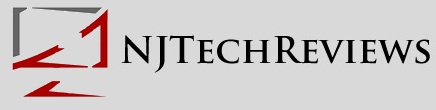










Pingback: What Is Next For Spotify? We Will Find Out On November 30! | NJTechReviews
Pingback: Spotify For BlackBerry Has Arrived | NJTechReviews