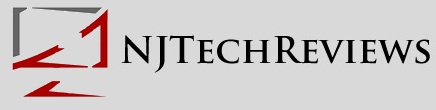Tags
Related Posts
Share This
Adobe Photoshop Elements 10 Review
Our friends over at Adobe have sent us Photoshop Elements 10 to review! This is Adobe’s photo editing program, that offers some advanced features for not that bad of a price tag. It is considered to many to be a dumbed down version of Photoshop but, in reality it offers some major features that make it very appealing to anyone who is looking for a great photo editor. Now, let’s get started with the full review of Adobe Photoshop Elements 10!
Interface
Photoshop Elements 10 has a very similar design to the Photoshop and to many of Adobe’s other products. It keeps the same layout as many of the previous versions of Photoshop Elements. On the left hand side you have all of your different tools, like the Brush, Type, Paint Bucket, Eraser, Magic Wand, Red Eye Removal, Crop, Straighten, and many other tools. On the right hand side you will find 3 different sections, Edit, Share and Create. Under that section you have your layers pallet. The Share section will let you share your creations to Facebook, Flickr, email them, and much more. Under Create you have the options of making cards, calendars, ordering prints, and many other options that will let you share all of your photos in a physical manner. Under Edit you have quick access to great ways to enhance your photos, it also has a step-by-step guide. So, even if you are a first time user to Photoshop Elements you can still find your way around. Once you create your project a layer will be automatically made, it will usually be titled “Background”. From there you can start making new layers and working on making your photo the best it can be. On the top of screen you have all of your different options. You can add new windows, transfer or rotate your image, and much more. Enhance is also built-in up here so you can make your selection very easily. The Guide section above the layer pallet will walk you through how to use the new and old features. In the middle of your screen will be your image, if you have more than one image you are editing “tabs” will appear at the top of the box. From there you can switch back and forth between the 2 images. The box under the art board is your “Project Bin” this where you can thumbnails of all of the different images you are currently editing or have open. Overall, the interface of Adobe Photoshop Elements 10 is very simple and makes it easy for everyone to use.
Features
One of the new features of Photoshop Elements 10 is that you can now choose specific areas and paint over them. This is done via the “Smart Brush” and out of the box you have over 30 different brushes to choose from! This may be one of the best feature in Elements 10. It allows you to add your creative side to your photos. The best part is that it is very easy to use. Once you have selected the “Smart Brush” , just head to above the art board and choose a preset that you like. By “pre-set” I mean the different design that you would like to use on your image. Once you selected just decide how big to make the brush and then head over the art board and start selecting where you want the effect to be done. Pencil Sketch, Brighter, and Sepia where my favorite styles to use. They can really add a personal effect to the image and are super easy to apply. Adding new ways to create text to your image is always a welcomed edition! Well Adobe has done this yet again, and this is an awesome feature. You can now have text be written on a custom path! Meaning that you will design the line for which the text will be displayed on. It is quite simple when in the text tool, just select the ” Text on Custom Path Tool”, from there just draw the path you want on the image. From there just click the green check mark, from there you cursor will now appear as the text tool. Just click on the path you just made and begin writing! You also have the “Text On Selection” tool, this allows you to have text going around the area that you have select. One you are in the “Text On Selection” tool, just highlight the section that you want, than hit the green check mark at the top of the screen. The cursor then turns into the typing tool and you can begin typing on your selection. This is just the beginning of all of the new feature in Adobe Photoshop Elements 10! The new features that Adobe has added makes this even more of an amazing photo editor, and makes it seems even closer to Photoshop.
Bottom Line
Adobe Photoshop Elements 10 is a great photo-editing application for a consumer. While it does not have all of the features of Photoshop, it can be compared to it and in comparison it gets the job done. With a super simple interface and some amazing new features it is one of the best consumer photo-editing applications on the market. If you are in the market for a photo-editing application be sure to take a look at Photoshop Elements 10! I cannot wait to see what they have planned for Photoshop Elements 11! It also comes a pretty good price of $99.99, If you want to try it out before you buy Adobe does offer a free 30 day trial of this application. For More Information On Adobe Photoshop Elements 10, Please Click Here. We would like to thank Adobe for providing us with a copy of “Adobe Photoshop Elements 10″.
Copyright NJTechReviews LLC 2010-2012. All Rights Reserved.